On the hunt for a Library resource? Here’s how to find anything and everything at the Library.
Books and textbooks
Humber and University of Guelph-Humber students, faculty and staff can access the Library’s collection of books and textbooks.
Search for books
Start by typing keywords into Library Search, our comprehensive search tool. You can find the search box at the top of every page on the Library website.
If you’re looking for a textbook:
- Choose Textbooks (shown here) from the item type drop-down menu before typing your keywords.

- Select the book title.
- Check the edition number in the book title.
- Look for the course icon (shown here) that identifies the title as a textbook.

- You need the location (example: North Library Textbook Collection) and call number (example: TX763 .G47 2022) to find a print textbook on the shelves.
Searching the Library is a skill that takes practice. To find what you’re looking for faster, review our best search tips on using the Library Search tool.
Access eBooks
Sign in to your Library Account to access our eBook collections.
- Humber students, faculty and staff: Sign in with your Humber Username.
- University of Guelph-Humber students, faculty and staff: Sign in with your Humber Username.
- Tip: If you are currently using the University of Guelph network, open an incognito window or separate browser to avoid the need to sign in and out.
If you don't know your Humber Username, try the retrieve username tool.
Borrow print books
When you become a student, faculty or staff member, your Library Account is automatically activated. This account gives you access to the Library’s print collections, including textbooks, general collection books and faculty reserves.
To borrow print books from the Library, use ONECard at Library support desks, self-checkout machines and the Book Lending Machines.
Visit Humber's ONECard website to learn more and download the Avro Mobile app. It can take up to 24 hours after activation for the app to work on campus.
Our borrowing policy for print books are found below.
| Item | Loan period | Item limit | Overdue fines | Renewals | Holds |
|---|---|---|---|---|---|
| General collection | Semester loan: due last day of class | 30 | None | Yes, if not overdue or requested | Yes |
| Textbooks | 7 days | 2 | $2/open day ($50 max) | No | No |
| Faculty reserves | 4 hours | 3 | $5/hour during Library hours ($50 max) | No | No |
For more information, as well as alumni or community access, see the full borrowing policies (pdf file).
Locate print books
Now that you know how to borrow books, visit us on campus to browse the shelves!
North Library
- Textbooks, leisure reads and general collections are located on the west side of the Library.
- Children’s books are located on the east side of the Library, near the Children’s Area.
- Faculty Reserves are located at the Library support desk.
Lakeshore Library
- Textbooks and leisure reads are located on the upper level.
- General collections are located on the lower level.
- Faculty Reserves are located at the Library support desk.
Lakeshore Learning Commons
- Textbooks and leisure reads in the Book Lending Machine.
Humber Downtown
- Textbooks, leisure reads and other books in the Book Lending Machine located on the fourth floor.
Place holds
If the book you’re searching for has a Place Hold option, go ahead and place the hold. We’ll reserve the book for you and send you a notification as soon as it becomes available.
- Textbooks are not holdable to ensure all students have equal access.
Follow these steps to place a hold:
- Go to the Get It section of the book record.
- Sign in to your Library Account with your Humber Username.
- Note: This step is skipped if you're already signed in.
- Select the Place Hold option (shown here) .
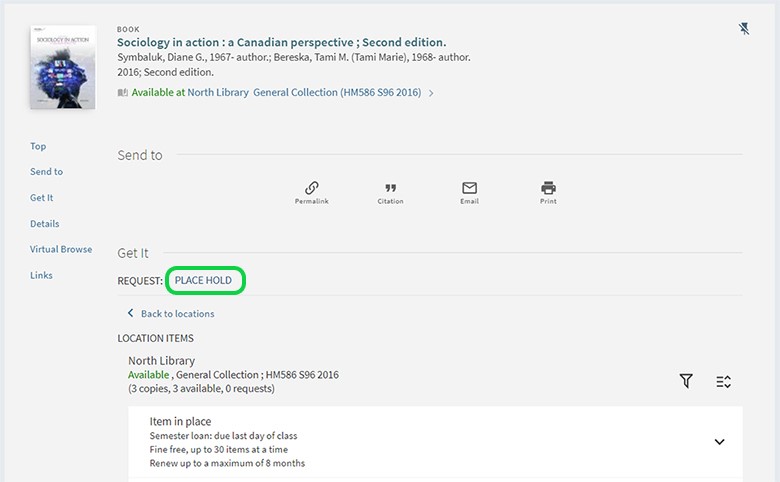
- Choose a pick-up location before sending the request.
Request home delivery
Can’t visit the Library in person? We’ll ship Library books to your doorstep through our Book Request and Delivery Service (BRADS).
Current students, faculty and staff can request delivery of print items (excluding textbooks) to anywhere in Ontario, free of charge. This service is funded by the Library to support studying and teaching needs for those unable to visit campus for any reason.
Follow these steps to request home delivery:
- Go to the Get It section of the book record.
- Sign in to your Library Account with your Humber Username.
- Note: This step is skipped if you're already signed in.
- Select the Place Hold option.
- Choose Home Delivery as your pick-up location (shown here) before sending the request.
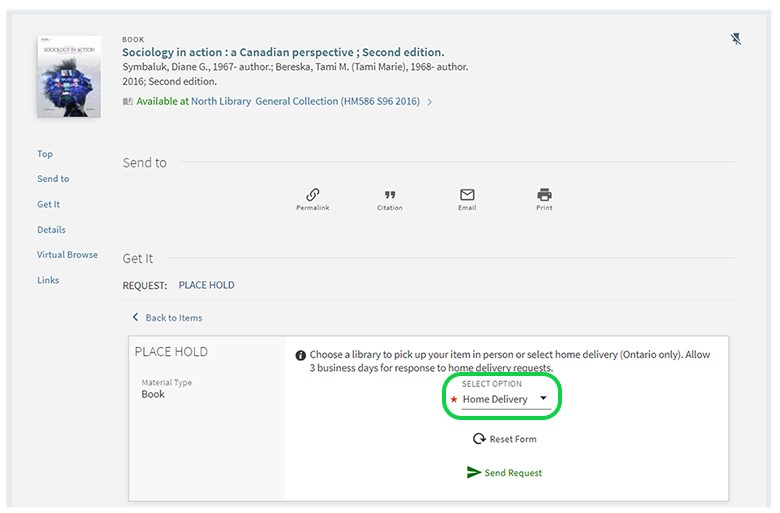
- A Library team member will contact you to gather shipping information for UPS delivery.
Pay overdue fines
We charge fines for overdue textbooks, faculty reserves, equipment and children’s tablets. Please make an effort to return Library items on time. If you have overdue items, you will not be able to sign out any additional Library items.
There are two payment options:
- Pay on campus at the Library support desk using the Moneris debit machine.
- Pay online using your Library Account.
This video demonstrates the online payment option:
Request digitization
Need a short excerpt from a print item (excluding textbooks) but can’t visit the Library in person?
- We will scan the relevant pages and email you the scanned item.
- This digitization service for current students, faculty and staff is free of charge.
Read the FAQ for details about submitting requests.
Borrow from another library
Can’t find what you’re looking for?
Resource Sharing
- You can now discover and request print books from other Ontario college libraries directly from Library Search.
- Read the FAQ for details about submitting these requests.
Interlibrary Loan Service
- Current students, faculty and staff can contact the Library team to get online articles or borrow print books from libraries across the world.
- Visit the Interlibrary Loan page to request an item and get answers to frequently asked questions.
These free services are funded by the Library to increase your access to a wide range of resources beyond Humber’s physical and electronic collections.
Articles and journals
Humber and University of Guelph-Humber students, faculty and staff can access online and print articles from journals, magazines, newspapers and other sources.
Search for articles
Start by typing keywords into Library Search, our comprehensive search tool. You can find the search box at the top of every page on the Library website.
Tips for article searching:
- Choose Articles (shown here) from the drop-down menu before typing your keywords.

- Use the filters on the left side of your search results. For example, select Peer-reviewed Journals to limit the results to that type of publication.
Looking for a specific journal? Use the Journal Search tool to find the title.
Searching the Library is a skill that takes practice. To find what you’re looking for faster, review our best search tips on using the Library Search tool.
Access online articles
Sign in to your Library Account to access online articles.
- Humber students, faculty and staff: Sign in with your Humber Username.
- University of Guelph-Humber students, faculty and staff: Sign in with your Humber Username.
- Tip: If you are currently using the University of Guelph network, open an incognito window or separate browser to avoid the need to sign in and out.
If you don't know your Humber Username, try the retrieve username tool.
Borrow print journals
When you become a student, faculty or staff member, your Library Account is automatically activated. This account gives you access to the Library’s print collections, including textbooks, general collection books and faculty reserves.
To borrow magazines and journals from the Library, use ONECard at the Library support desks.
Visit Humber's ONECard website to learn more and download the Avro Mobile app. It can take up to 24 hours after activation for the app to work on campus.
Our borrowing policy for magazines and journals is found below.
| Item | Loan period | Item limit | Overdue fines | Renewals | Holds |
|---|---|---|---|---|---|
| Magazines | 14 days | 10 | None | Yes, if not overdue or requested | Yes |
For more information, as well as alumni or community access, see the full borrowing policies (pdf file).
Locate print journals
Now that you know how to borrow magazines and journals, visit us on campus to browse the shelves!
North Library
- Current magazines and journals are on display in the first row of the Library shelves.
- Older years are found in the last row.
- Titles are sorted alphabetically.
Lakeshore Library
- Magazines and journals are on display in the Periodicals Room near the textbook collection.
- Titles are sorted alphabetically.
Videos and media
Humber and University of Guelph-Humber students, faculty and staff can access streaming videos, DVDs, CDs, vinyl records and sheet music.
Search for videos and media
Start by typing keywords into Library Search, our comprehensive search tool. You can find the search box at the top of every page on the Library website.
Tips for media searching:
- For videos: choose Videos (shown here) from the drop-down menu before typing your keywords.

- For audio and scores: search Everything then use the filters on the left side of your results.
Looking for a specific video? Search the databases such as Kanopy Videos and Criterion On-Demand directly for the title.
Searching the Library is a skill that takes practice. To find what you’re looking for faster, review our best search tips on using the Library Search tool.
Access streaming videos
Sign in to your Library Account to access streaming videos.
- Humber students, faculty and staff: Sign in with your Humber Username.
- University of Guelph-Humber students, faculty and staff: Sign in with your Humber Username.
- Tip: If you are currently using the University of Guelph network, open an incognito window or separate browser to avoid the need to sign in and out.
If you don't know your Humber Username, try the retrieve username tool.
Borrow videos and media
When you become a student, faculty or staff member, your Library Account is automatically activated. This account gives you access to the Library’s media collection, including DVDs, CDs, vinyl records and sheet music.
To borrow videos and media from the Library, use ONECard at the Library support desks.
Visit Humber's ONECard website to learn more and download the Avro Mobile app. It can take up to 24 hours after activation for the app to work on campus.
Our borrowing policy for media items is found below.
| Item | Loan period | Item limit | Overdue fines | Renewals | Holds |
|---|---|---|---|---|---|
| DVDs, CDs, vinyl records, sheet music | 14 days | 10 | None | Yes, if not overdue or requested | Yes |
For more information, as well as alumni or community access, see the full borrowing policies (pdf file).
Locate DVDs and media
Now that you know how to borrow media items, visit us on campus to browse the shelves!
North Library
- The DVD collection is located behind the journals on the fourth floor.
Lakeshore Library
- The DVD collection is located on the upper level in the low shelves outside of the Music Room.
- The CD and vinyl collection is located in the Music Room, along with listening stations equipped with record players.
Resource guides
Created by librarians, our resource guides are helpful collections of related resources, tailored to specific courses, programs and subjects.
Choose your area of interest and dive in!
Subject tutorials
Our tutorials portal is full of short videos, interactive modules and downloadable PDFs on a variety of subjects, including note-taking, searching databases and more.
Let us know if there is a subject you'd like a tutorial on.
Research help
Have a question? We’re here to support you. Choose from either one-on-one help from a Library team member or self-guided resources you can consult at your own pace.
See your options on our Get Support page.
Idea Lab
Have an idea? Bring it to life with our collection of media production studios, fabrication tools and digital resources for current students, faculty and staff.
The Idea Lab has the following specialized tools and equipment to turn your creative vision into reality:
- 3D printers
- Laser and vinyl cutters
- Sewing and embroidery machines
- Vacuum formers
- Heat presses
- Audio recording studios
- Video and photography studios
Visit the Idea Lab to book a space, borrow equipment, discover online resources, learn new skills and get assignment help.

Student Repository
Looking for examples of past student theses and capstone projects?
Check out the Library Repository, a collection of scholarly work from Humber students.
Currently the collection features work from the following programs: Accounting, Game Programming, Industrial Design, Interior Design, Public Relations and User Experience.

Source: Johannes Plenio. (2019, March 21). Clear Light Bulb. Pexels. pexels-johannes-plenio-2044447
Humber Archives
Visit the Humber Archives to explore thousands of fascinating items from Humber’s history, including student newspapers, photographs and more. Browse rotating exhibits and chat with our knowledgeable and friendly archival team.
The Archives are located in LRC 4068 in the North Library.
